|
Using Microsoft Excel for Assessment:
Technology helps students track their
performance over time during the assessment
phase. FitnessGram
is a system that individual students
or groups can use to track their physical
fitness scores over time so they can
determine increases. Using MS
Excel to record student assessment
scores on my PDA helps me prepare data
for import into FitnessGram.
Excel
is also a great way to track non-fitness
related assessments using rubrics. Mike
Eagle, a Physical Educator from McGee
Middle School in Berlin, CT, uses
a PDA and Excel to assess students daily
based on rubrics. He then synchronizes
that file to his laptop for later analysis
and grading. Replacing the standard
role book with Excel as your base program
can save you untold amounts of time
and frustration. Excel can also be used
to determine improvements from pre-assessment
to post-assessment, or from assessment
to assessment, depending upon your re-assessment
cycle. I currently re-assess depending
upon individual student need.
I save hours of time by importing class
lists from the SASI
database, compared to my old method
of writing down each student's name
in a grade book. I export the school's
SASI
list into a .csv
file, import it into Excel, and then
sort by class name. I then create separate
sheets for each class. What used to
take me hours now takes only minutes.
After I record fitness assessment data
in Excel, I easily import that data
into a database driven program (such
as FitnessGram) for analysis. Having
a computer
on a cart (see my other article
this month for more on this) with a
large TV display helps me use Excel
effectively in my classes as a grade
book and record keeping tool. It also
enables me to play mp3 music files instead
of CDs, again saving me administrative
time.
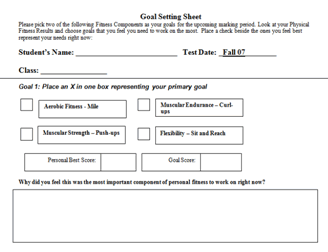 Goal
Setting: After students have
a baseline for their health fitness
levels, I track each student's individual
health fitness goals using Excel. Students
record their goals on a worksheet I
created using Word,
and then I input this information into
columns in Excel. I use several data
columns: Goal Fitness Component,
Assessment Type, Initial
Score, Goal Score, Re-Assessment
Score, and Goal Met. This
enables me to quickly calculate the
percent increase from the Initial Score
and Re-Assessment Score. I can also
determine the class percent increase.
From this data I create graphs that
I email to my principal. I could also
use FitnessGram to track scores and
differences, but I like to use Excel
on a daily basis. Goal
Setting: After students have
a baseline for their health fitness
levels, I track each student's individual
health fitness goals using Excel. Students
record their goals on a worksheet I
created using Word,
and then I input this information into
columns in Excel. I use several data
columns: Goal Fitness Component,
Assessment Type, Initial
Score, Goal Score, Re-Assessment
Score, and Goal Met. This
enables me to quickly calculate the
percent increase from the Initial Score
and Re-Assessment Score. I can also
determine the class percent increase.
From this data I create graphs that
I email to my principal. I could also
use FitnessGram to track scores and
differences, but I like to use Excel
on a daily basis.
Physical Activity Planning:
During this phase ActivityGram
can be used to help students determine
their amount of time performing physical
activity during a 3-day period. This
is great for middle to high school age
students, but I have found my worksheet
created with Word, and modified from
an existing form found in Physical Bests
Teaching Guides, works better for elementary
age students. Students must indicate
how they are going to meet their individual
goals both during and outside of class.
This worksheet is placed in their portfolio
for future reference and as a behavioral
contract.
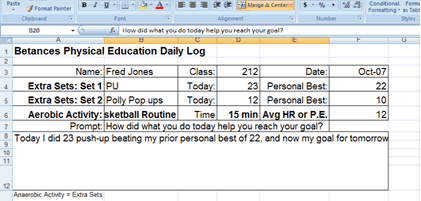
Logging
and Journaling: During
each class period students log
their efforts by writing what
physical activity they performed
to meet their goals on a task
sheet created with Excel. I hand
out this worksheet and their portfolio
each class period. The class is
structured to provide active practice
time for each student to work
on their goal fitness area. I
instruct students to perform 2
sets of an activity, because this
helps them improve in their goal
area. It is recommended to include
1 of these sets as the Assessment
Item for that component.
The other set should be a modified
version, or a different type of
activity, that will still help
them reach their goal. Additionally,
students record their chosen aerobic
activity, and the time spent during
class being active. Next, students
record either their Heart
Rate or Perceived
Exertion.
Lastly, students are expected
to write a sentence explaining,
"How did what you do today
help you reach your goal?"
After students have successfully
demonstrated through self-testing
that they have surpassed their
goal in their assessment item,
they may request to be re-assessed
as part of their written prompt.
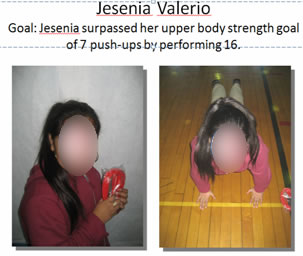 Re-Assessment:
Re-assessment is performed
by a staff member using the correct
protocol. This process begins with taking
pictures of the students and inserting
them into a PowerPoint
slide that includes their goal area,
goal amount, and reassessment
amount. This is placed on the bulletin
board for all to see. Because each student
has chosen their own goal area and how
much they can improve, the success rate
is quite high. I have observed the most
success with students whose initial
assessments were low due to a lack of
motivation. Re-Assessment:
Re-assessment is performed
by a staff member using the correct
protocol. This process begins with taking
pictures of the students and inserting
them into a PowerPoint
slide that includes their goal area,
goal amount, and reassessment
amount. This is placed on the bulletin
board for all to see. Because each student
has chosen their own goal area and how
much they can improve, the success rate
is quite high. I have observed the most
success with students whose initial
assessments were low due to a lack of
motivation.
Cycle begins again: After
students meet their initial goal, the
cycle repeats beginning with goal setting.
Conclusion:
Using MS Office, or other office suite
programs, can help all of us organize
and manage student health fitness data,
and help your students meet their individual
health fitness goals. Using this data,
I have been able to demonstrate to parents,
teacher, administrators, and outside
agencies that Physical Education can
and does help students improve their
health fitness. I convinced NALEO-ING
to award our "Betances
Bright Beginnings" Program
a Grant for $2800, in part due to my
last year 4-6th grade students improving
their pre to post Aerobic Fitness measure
by 34% (using the Pacer Assessment).
This year I am focusing on Student
Directed Goals, and improvement based
on those goals. During my initial re-assessments
of a few classes, I am seeing average
improvements of approximately 160% from
baseline to re-assessment (formula for
calculating % improvement = (T2-R2)/R2
where R2 is the initial assessment and
T2 is the post assessment). Look for
my posted results on pe1.org
sometime in May, 2008.
Resources
Physical Best: http://www.aahperd.org/naspe/physicalbest/
Microsoft Office Tutorials and tips
for Educators: http://office.microsoft.com/en-us/help/HA010451011033.aspx
| 


