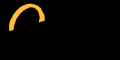|
|
In this edition of the Technology and Physical Education I would
like to focus on various ways to incorporate technology with a public
relations issue to bridge the communication gap between teachers,
students, parents, community and the administration. There are a
myriad of ways to disseminate information and resources and many
of those will be covered with the thought that not all teachers
are fortified with the necessary Internet connections and computers.
One of the best ways to incoroporate this knowledge is to keep
abreast of any information that pertains to technological resoiurces.
This may come in the form of monthly magazines like the JOURNAL,
which has articles and valuable information concerning how schools
are using technology to meet state and national standards.
Another avenue is to use the various search engines such as
Copernic which searches over
ten different search engines and keeps that information stored
in folders along with the URL'S.
It is imperative to attend workshops and in-services to learn new
techniques in all computer resources.
As a reminder it is also necessary to review ways to transfer the
information to the students, parents and community:
- Homepages
- Slideshows
- Internet links
- Instant messaging
- Voice programs
The biggest hurdle to overcome is to in-service our peers in the
technology trends and how to use the computer as a resource. In
many cases older teachers are timid to investigate how to use the
computer and the inherent software. It is with the thought that
I offer some ideas to jumpstart the importance of a fine tunes technological
teaching staff.
Sincerely,
Gerry Cernicky
Technology Section Editor

|
|
Effective Teaching Breakthrough - Not only can digital cameras
be used to capture a moment in time, it can be used to display the
skills of the students. Place the pictures on the bulletin board
of the skills or rubric for that unit. It will show the students
in action and illustrate the proper technique in real time that
all the students can view. These same photos can be used a slideshow
on a PC for parent conferences to show what the students do each
month or unit. Also, with the necessary cables on a TV(video in
and out), the pics are now viewed on a TV screen from the camera.
If the pictures need to be shared in an integrative project, the
students work can be viewed with an appropriate "eye-ball" camera
to permit other schools around the globe a chance to see the studnets
perform and compare techniques and cultures.
Another neat project is called Photo Jam from Macromedia
that can be used as photo album , music video and journal.
First, place your pictures in an assigned folder for storage.
Follow the on screen instructions by clicking CREATE and or add
music. The pics will be placed in the program and then chose a type
of transmission from:
- Black and white
- Old film
- Slideshow
- Art film
- Negatives
- The 80's
You can also add captions, burn to CD'S and a screensaver. This can
highlight your students in a dynamic presentation......but on the
family side, it can be used as a memoir for years to come in an album
that can be played over and over on your computer . |
|
ESPN can be used to challenge the students knowledge of sport questions
and answers in an interactive setting. First, the user has to have
an appication on their computer to make the program work. The Flash
Player may be found at Flash
Player. This game details the same techniques from the two minute
drill that is shown on ESPN. By answering questions in rapid form,
the student accrues credits to the questions in the two minute time
limit. This link will direct you to this informative game at Two
minute drill
|
|
There are two valuable sites to encompass the need for an understanding
of the complex issues surrounding the sportsmanship debate and especially,
a guide for parents, students and coaches of the rules for an appropriate
and successful team attitude.
They can be found at the following:
International sport
Sports page
|
|
|
Questions to Ask, or
Thoughts to Share?
|
|
|
|  |
|
SMART BOARD
This is an interactive device similar to a huge whiteboard (4'
X 4') that may be used as a notebook (replaces a chalkboard), view
Internet sites and a teaching tool that uses a hands on experience
for computer resources.
The board itself is portable and comes with writing utensils in
four different colors. The baord may be adjusted to each classes
height (eye level and reach) with easy to maintain knobs behind
the screen.
A projector is used to display the necessary images, text and light
source. There are easy to use controls for operation or a remote
control device with a pointer that makes it more comfortable to
use. In the trough of the board are the pens, eraser and an application
that projects a keyboard on the screen.
There are two ways to project the images on the screen. By using
a laptop (notebook) or utilizing cables for a hook up to a PC, makes
for a smooth transfer on the screen.
Before the Smartboard can be used , there must be driver and software
downloaded to make the device work. After this is done an icon appears
in the toolbar to start the process. Here are the appropriate steps
to use the Smartboard to Orient the board. The first
step is to orient(or fix the pressure points). In this way, the
screen may now be touched with the fingers to replace the mouse
application. After clicking on the Orient icon a screen message
with arrows must be touches in order to make the screen more effective
to the touch. When each arrow is touches then the board may be used.
The Smartboard can now be used as a notebook and Internet / links.
From this point all the information is placed on the screen instead
of the notebook/PC for a larger audience.
The pens can be used for text, highlighted, shapes and an interactive
chalkboard. All the maneuvers are displayed with the fingers that
a mouse application encompasses:
- Move the scroll bar
- Links (just click on board)
- Toolbars
Here are some ways to use the Notebook application:
All the information is saved on a sidebar for future use.
That is, show the text on the board, click on the screen (arrow)
with the fingers and it "jumps" over to the side bar. This may be
used in a step by step process such as heart rate / monitor.
All the steps will be saved and brought back if there any questions.
By browsing the Internet, the board can be used as a valuable resource
to a larger class setting. The pens and keyboard are used to highlight
links. Knowledge of POWER POINT will serve as adynamic presentation
to entice and capture the classes attention.
Even thought he Smartboard can be costly, it can be purchased with
available grants. For more information click on over to Smarterguys
|
|
TECH TIP:
- PC Placement
Take a look at your classroom. Is the computer in a central
location so four or five students can use it simultaneously
and effectively? Place the system in the center of a wide table
so it can't easily be bumped and sent crashing to the floor,
arrange the monitor so it can be easily viewed by the group,
and set a chair by the mouse for a designated driver.
- PC Planning
Now that your system is set, create two spreadhsheets -- a
regular daily rotation schedule and daily "off-peak" signup
sheet
Start by breaking up your students into small groups (four
is ideal) and create the timetable for daily rotation, including
a designated driver so everyone gets a turn. Create a second
signup sheet so students can use the system during "off-peak"
hours -- before school, during recess or after hours. Teach
students how to open the spreadsheet to view the schedule and
add themselves. Once students get used to this new process,
you may want to pass off the schedule-creation duties to a tech-savvy
student. Be sure to check their work.
Place a digital timer on top of the computer to keep everyone
on schedule. Set aside a few minutes each week so students can
share ideas and tips with you and their peers for more efficient
computer use. Designate one PC-savvy student to be the classroom
"tech helper" each week to answer questions from their peers.
- Computer Activities
When you assign students computer time, consider three key
questions when planning tech-enabled activities: What content
will students focus on, how will the activity enhance their
critical thinking skills, and what tech skills will they gain?
(See the links on the right for tech activity ideas.)
Provide a list of things to do if students finish early. One
idea is to create a set of Internet hunts where students must
use the computer to find the answers to 10 questions. Create
several hunts that focus on current lessons and themes in your
curriculum. Have students create three new hunt questions each
week to get them involved.
Another idea is to create a list of words student's must use
the Net to find definitions for; add a requirement to provide
full citations for the sources of their information.
- TV Connection
Connecting your computer to a large-screen television will
enable you to involve your entire class in a tech-enabled lesson
or Internet tour. Inexpensive devices make it easy to send the
video signal from your PC's VGA (monitor) connector into a component
or S-video input on a classroom TV. See the Tech Product Buzz
section for information about one popular PC-to-TV device that
costs less than $100.
- Store Web Pages Offline
One way to ensure that students access only appropriate Internet
content during their computer time is to store "good" Web pages
on a hard drive or other storage device to view offline with
a Web browser. These stored pages load faster and keep students
on-task.
- One Computer Tips From Peers
Thousands of your peers are faced with one computer challenges
everyday. Learn from their experience at these teacher-created
sites.
|
|
 |

|
The TeacherLaptop
Foundation
News
As the Fall kicks into high gear, we wanted to take a moment to
bring everyone up to speed on the tremendous progress being made
by the many individuals coming together to create a national coalition
to provide every K-12 teacher in America with a laptop computer
and Internet service at home via The TeacherLaptop Foundation.
As indicated below, our goal is to begin official registration
for teachers by the end of the July or the first part of August.
To this end, we are asking you to please notify as many of your
teaching associates as possible and ask them to provide their email
address via Teacher Registration button on the Foundation's web
site at www.teacherlaptop.org
The many accomplishments that have been achieved in the last 30
days include the following:
-> The Foundation's web site is now live at www.teacherlaptop.org.
The FAQ section has been updated and reformatted to provide easy
access to answers about the Foundation.
-> More than 50,000 teachers completed an online pre-registration
survey on the Foundation web site and have requested to be notified
when official registration begins. We have received & hundreds
of emails from teachers telling us that the Foundation is right
on target with its mission!
-> Development is underway by an Atlanta based technology firm
to support the official teacher and sponsor registration and verification
processes. The goal is to announce official registration by the
end of July or beginning of August.
-> The TeacherLaptop Foundation was officially incorporated in
Georgia on May 30, 2001. The support of the Atlanta based
law firm of Powell, Goldstein, Frazer & Murphy made this possible.
-> Powell Goldstein's Washington D.C. office has filed the
Foundation's nonprofit 501(c)(3) application with the IRS.
The nonprofit determination from the IRS is critical to many
of the Foundation's fundraising
initiatives being planned.
-> Atlanta based Cornerstone Communications Group is consulting
on the Foundation's local and
regional public relations program.
-> Essential to the success of the Foundation is the input and
direction received from its Advisory Boards which are made up of
individuals with experience and expertise in the education market,
government, technology, business, marketing, nonprofit / industry
associations, and community affairs. If you know of someone
that would be a good fit to further our education mission,
please let
us know.
-> Discussions are underway with a number of Georgia organizations
dedicated to education technology and teacher training initiatives.
The Foundation will be looking
to work closely with these
organizations, and similar
training organizations in other
states, to complement their
efforts.
-> The Foundation is working
with representatives from Intel,
and specifically their Model
Schools Program. Many thanks to Intel
for helping to distribute the
Foundation's RFP to computer OEMs.
Enjoy the remainder of the summer,
Ron Bocinsky & Carol Fowler
Co-founders
|
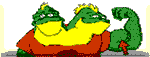
|
"Men occasionally
stumble over the truth, but most of them pick themselves up and
hurry off as if nothing happened."
- Winston Churchill.
|
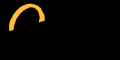

| If you have ideas, comments, letters to share, or
questions about particular topics, please email one of the following
Technology Section Editors: |
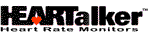
|