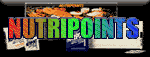|
Heart Monitors Make Kid's Play Safe
The tool that gets the most mention among advocates
of the "New PE" is the heart-rate monitor.
By looking at a wristwatch display during exercise, students
can make sure their pulse rates stay within a target zone that
is active but short of exhaustion levels.
"We have to get the whole population to understand that
this is a tachometer," says Tom McCoy, senior vice president
for Polar Electro heart monitors. "A lot of people try
to exercise and quickly become discouraged either because of
discomfort or because they can't compete with the guy next to
them. The first thing the heart monitor does is slow them down.
Polar Electro, a Finnish company, introduced the wireless devices,
connected to a device worn around the chest, in 1979. It estimates
that its products are used by 1 million U.S. students at 10,000
schools. Sophistication levels of monitors vary. The ones Polar
Electro recommends for schools cost about $125 and can record
workout data.
Monitors aren't sold as a diagnostic tool, but usage in schools
has led to early detection of heart problems.
Last year at Spring View Middle School in Huntington Beach,
California, PE teacher Linda Ward noticed that a 12-year-old
student, Megan Pulfer, has an unusually high heart rate while
running -- more than 200 beats a minute.
Pulfer, active in ballet, was considered fit. But a cardiology
exam revealed a hole in her heart, which soon was corrected
by surgery.
Phil Lawlor, PE coordinator in Naperville, IL says his district's
use of heart monitors has led to detecting some form of heart
disease in at least six students.
"Tell me that the perspective of those parents on physical
education didn't change in a moment," Lawler says.
Monitors also allow students to focus on their personal improvement,
rather than gauge their performance against other children who
initially might be far more fit.
This is only part of an article by Tom Weir in USA Today. To
read the entire article click
here.
|